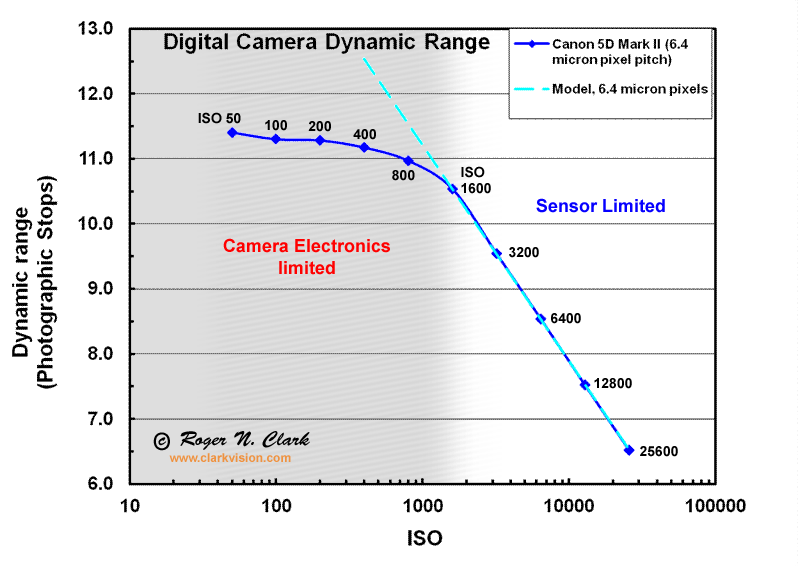For normal colour image working I only tend
to use LAB colour mode for colour correction or to bring out some ‘colour pop’. Like many, most of the time, I work
in RGB colour mode . For instance in Lightroom this is the only colour space
you can work in, whilst in Photoshop you can work in different colour spaces,
eg: RGB, the normal/default colour mode; and CMYK mode, which is usually used for
professional printing.
When you convert your image to
Lab Colour mode, the colour Channels change to show ‘Lightness’, ‘a’ and
‘b’. Lightness is like a black-and-white version of the image, while ‘a’ and
‘b’ represent all the colours, including colours that ‘don’t exist’!
 |
| LAB Mode Colour Space |
Crucially, this means that you can enhance
colour and detail independently of one another, producing a vibrancy of colour
that wouldn’t be possible in RGB mode.
Why is this important?
As mentioned above, in LAB mode colour
casts are relatively easy to correct. Also, if your image is rather ‘flat’ in colour
space, LAB processing will help separate out the limited colours that are
present.
If you are processing for digital
Infra-Red: you will have both of these issues to correct: a large red colour
cast, that can’t readily be corrected via the temperature sliders, and, once
the red colour cast is eliminated, you will have a very narrow colour range, especially
if your IR conversion is 720nm of longer.
It is worth mentioning up front, that if
you desire to carry out monochromic processing, ie eliminate colour from the
image, then what follows is not that important. Having said that, if you
are using, say, Silver Efex Pro II to carry out your B&W conversion, or
Lightroom come to that, you may still wish to colour correct and/or channel
swap your image.
In this post I’ll illustrate a very basic IR, LAB-based processing workflow, using the following image from my 720nm converted, 50D.
Also, to further illustrate the power of a LAB-based workflow, I won’t bother
to undertake any camera calibration, ie I’ll just work on the IR RAW image in
Photoshop. Note that the exposure was set for this capture using Magic Lantern
Auto-ETTR, hence the exposure is skewed to the right, but there is no overexposed
highlights. The ETTR capture ensures we have the ‘best’ available tonal density
to play around with.
 |
| RAW, as captured. image |
Once the image is in Photoshop, the first
thing to do is to move from RGB (the default) to LAB colour mode. This is
achieved under the Image>Mode menu. Nothing will change in the image.
My first correction step is to carry out an
a/b ‘channel swap’, as I wish to drive my sky to be blue: I tend to use the sky
as my reality-touchstone when processing colour IR images. As there is no channel swap available in LAB
mode, the easiest way to achieve this is via a curves adjustment layer.
Once the curve adjustment layer is in
place, simply invert the a and b channel curves by moving the left hand extreme to the
top and the right hand extreme to the bottom. The linear curve should now be slopping down
from left to right, rather that up from left to right.
The image will look horrible, because of
the inverted red cast. The next step is to correct this.
Basic colour correction can be achieved by
moving the black and white points on the base curve in, towards, the middle.
You will need to play around with both a and b channels. Also, because you are
in LAB mode, you can be aggressive with your slider movements, but try and
remain reasonably symmetrical, else you will introduce additional colour casts.
Further curve corrections can be carried
out by shaping the curve. Unlike an RGB curve, a LAB curve can be ‘insulted’ a
lot, before you have ‘problems’. The following shows the base corrections,
achieved with a single LAB curves adjustment layer, showing the b channel
adjustment curve.
 |
| Basic colour correction using LAB mode |
This is step one in the post processing, ie
colour correction and basic colour ‘creation’. Additional processing will be
required to make a final image. We will discuss subsequent processing steps in future posts, eg making use of luminosity masks etc.
Bottom line: if you wish to create colour
(sic) IR imagery, you will be well served by learning about a LAB-based
processing workflow. In future posts I will explore LAB processing in more
detail. However, I hope this basic introduction has helped convince those
die-hard RGB post-processors, that there is more to life in LAB colour space!